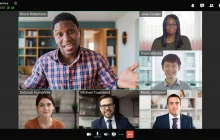The academic license is a special type of license for accredited educational organizations. You can check the pricing in our cost calculator. To buy or check the terms, just contact us in any convenient way.
By purchasing an academic license, you will get a certain number of virtual classes, each consisting of 2 teachers and 30 students. It is possible to order any number of virtual classrooms, starting from 1. All features of secure video communication and integrations remain available: the use of PIN codes and waiting rooms, streaming lessons to external services, and conference recording.
A teacher can create virtual classes (conferences) in any mode, communicate with other teachers in the chat (chats can be created outside of conferences), and use all other collaboration tools. At the same time, the teacher can restrict certain features for students. This may be needed for the purposes of a particular lesson, e.g, to maintain the proper flow of classroom activities. For example, it is possible to disable chat, audio remarks and video transmission.
A student can join the lesson from any device (including via a browser) by following the link provided by the teacher. Students can also send messages to the chat during the lesson, and use collaboration tools enabled by the teacher.
Table of Contents
How to estimate the number of virtual classes
If you know the number of students and teachers, it is possible to determine how many virtual classrooms are required. For example, if an educational organization employs 18 teachers and there are 290 students who study remotely, you first need to estimate the number of classrooms based on each parameter. Each number is divided and rounded up (since a fractional number of virtual classrooms is not allowed):
- For students: 290 divided by 30 and rounded up, equals 10.
- For teachers: 18 divided by 2 equals 9.
The larger number is taken, so 10 virtual classrooms will be required.
Benefits for educational institutions
Compared to regular licenses, the key advantage is the cost: an academic license for the required number of students and teachers will be approximately 4 times cheaper than a regular license for the same total number of PRO users.
At the same time, you will have some flexibility when working with virtual classrooms:
- It is possible to redistribute students and teachers between virtual classrooms as long as you remain within the limit specified in your license (i.e., each online lesson does not have to include exactly 30 students and 2 teachers).
- Since each classroom can have more than 1 teacher, it is possible to substitute teachers and hold joint lessons (e.g., when a trainee teaches a lesson under the guidance of an experienced mentor).
- All lesson modes are available and can be selected based on your current needs.
- To connect students to an online lesson, a public conference may be created, but if a teachers’ meeting is required, a private conference can be used.
- To provide additional protection against the so-called Zoom-bombing and other incidents, you may set a PIN code and activate the waiting room.
For a complete guide on holding secure events, refer to this article in our blog. All recommendations are also suitable for virtual classrooms. For the sake of simplicity, you do not have to configure registration for an event; it is enough to set a PIN code and simply send invitations as shown below.
How to organize a lesson and invite students
After purchasing the license and installing TrueConf Server on your infrastructure (on Windows, Linux, or from a Docker image) or in the cloud, you will need to:
- Activate the video conferencing server with your registration key (received after ordering and submitting the payment).
- Create user accounts for teachers.
- Request a list of students’ email addresses for easier invitation to online lessons.
At this point, you can create conferences to hold online lessons. It is possible to create any number of events (not necessarily matching the number of virtual classroom licenses). You can choose one of these options:
- Create a scheduled conference for each recurring lesson (e.g., computer science classes for the 10th grade) and set up a repetition schedule.
- Create a virtual room (a conference without a schedule, which is always accessible via a link) so that teachers and students could join it at the selected time.
The second method with virtual rooms is more flexible and convenient, as it does not depend on the schedule that can change due to any reason. In this case, we recommend the following steps:
- Start creating an event and select the public conference option.
- Select a conference mode, for example, a role-based conference — this will allow you to control who will be the speaker at any given time. This feature will be helpful when a student needs to answer a question or demonstrate a completed assignment. For this purpose, you need to invite this student to the virtual podium.
- If necessary, add another teacher to the participant list and give this person moderator rights
- Configure the following settings on the Advanced tab:
- Activate PIN code protection.
- Enable the waiting room and select the option All participants (except the owner and moderators) in the settings.
- If necessary, restrict certain features for students such as sending messages to the chat, audio and video transmission, and audio remarks in a role-based conference.
- Activate video recording of the online lesson (this feature must be enabled in the server control panel in advance).
- To stream the lesson to third-party services such as YouTube, activate the corresponding checkbox and select a template (the stream must be pre-configured in the server control panel).
- Save the conference and send the link to this event to students’ emails or use in any other convenient way (please make sure to include the PIN code you set when creating the conference).
- The teacher should connect to the online lesson with the help of a client application to use all event management features. Students, however, can also use a browser.
At this point, students can join the conference at any time and remain in the waiting room until the teacher joins the event. The teacher, in turn, can simply move everyone from the waiting room to the conference when the lesson starts.
Integration with learning management systems (LMS)
You can use TrueConf video lessons together with learning management systems (e.g., Moodle) by simply providing a link to the event or using an HTML widget. For more details, read the article on integration with Moodle.
Connection of TrueConf AI-based meeting transcription system
To automatically transcribe the teacher’s presentation or students’ responses, you can use a special AI-based solution developed by TrueConf. To get more detailed information or request a trial version, please contact contact us in any convenient way.